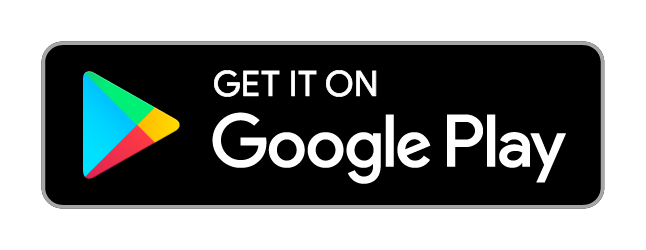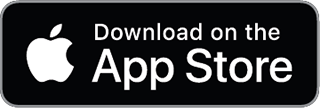Support
FAQ
-
Troubleshooting
I am at a different location and UC-One is no longer working.
If UC-One has worked at a previous location such as your office and you are on a new network either at home or a new location connecting with WiFi, the network's firewall settings might be preventing UC-One from making calls. To diagnose the issue: 1. Check what services are available. If Chat is available but you cannot make calls this could be a firewall issue 2. If this is your home WiFi you can check your home router/modem and change the SIP ALG settings to off. 3. Disconnect from the WiFi network and use a 4G tethered mobile hot spot. If you can now make calls the issue will be the WiFi network router or firewall. Contact your partner to help reset your network settings. -
Troubleshooting
My support contact has asked me to turn on detailed logging how do I do this?
If you are experiencing issues with UC-One a support person might ask you to turn on detailed logging. This allows Access4 to gain more information about what might be causing the issue. To do this go to the preferences tab and select the advanced list. Turn on detailed logging. It can be helpful to clear the logs first, then turn on detailed logging before re-creating the issue that you are having. Then click the send logs button to send the logs to the Access4 TAC and your partner can help with the rest. -
System accuracy
UC-One Communicator is showing my location incorrectly
The location is set by the IP address that is assigned by the network that you are connected to. Whilst IP addresses generally have a location if they are part of a large network they can often be inaccurate as they can be used anywhere in a network. This is often the case when connecting to a 4G mobile network. You can set your location manually by clicking on the location and changing it. -
Using the service
Can I turn off the team telephony pop-up?
Yes, simply go to the preferences tab in UC-One and select the Services list. From there you will be able to manage team telephony behaviour. -
BroadWorks Anywhere
What is BroadWorks Anywhere and how do I use it?
BroadWorks Anywhere allows you to send calls that are destined for you to any other phone including a mobile or national number. This allows you to send calls to your mobile phone where you might have poor data coverage and using SIP calls on UC-One is not effective. Alternatively, you might have a fixed line (eg at a hotel) you would like calls sent to. To turn on from UC-One go to the Preferences Tab and select the incoming calls list. You will find the BroadWorks Anywhere function at the bottom of this list. Turn it on and add the number you would like to use. -
Call Forwarding
How do I forward calls from UC-One Communicator?
You can forward calls from a number of locations including your phone, SASBOSS, and your UC-One Communicator application. To do this from UC-One go to the preferences tab and select the incoming calls list. Then select call forwarding and enter the number to send calls to. Please note that this function will send all calls to this number. If this number is external to your enterprise, additional call costs may apply.